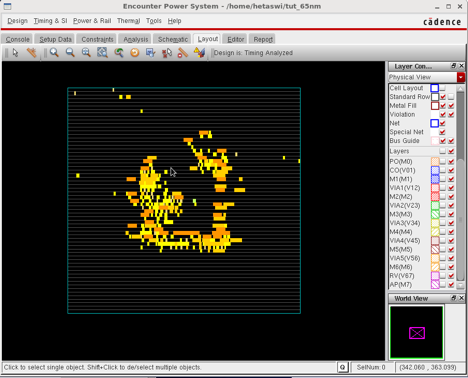Sign-Off (EDI, EPS, Primetime)
Author: Hetaswi Vankani, Adithya Venkatramanan, Dr. Dong S. Ha
i. Run power analysis - static
i. Power & Rail Results → Run Power Analysis → Results Directory: report_power
ii. Optional Step: If you are doing dynamic analysis VCD file from front end design can be loaded. In such a case, the power analysis mode in the previous step must have been set to dynamic vector based.
iii. Hit OK
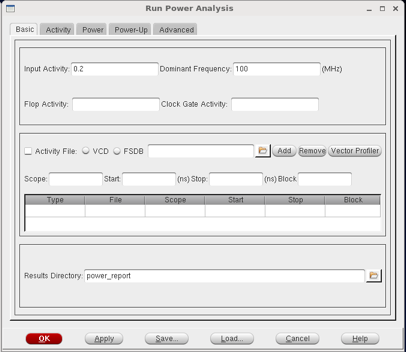
j. Viewing Power Result
i. Power & Rail → Power & Rail Results
ii. State Directory: Select ./report_power. Then, hit LoadState
iii. Check Power Database and select ./report_power/power.db
iv. Plot: Power analysis Plot type. Select and view the various power dissipation types from the drop down menu. In the action section, check auto apply. This will cause the tool to automatically load and display the power type you select from the drop down menu. Some sample plot that can be analyzed are as shown in fig.
v. Debugging – if you are unable to load total power, instance power, etc, try selecting the state directory as work. This is where the intermediate and final results of the tool are default saved.