Adding On-Chip Passive Components
Authors: Michael Cunningham, Ji Hoon Hyun, and Dr. Dong S. Ha
Starting Cadence
1. Start Cadence Virtuoso under the folder with cds.lib linked to TSMC library, i.e., run “cdsprj” to change to folder, then run “Cadence” and “icfb &”.

Editing the Schematic for Layout
1. Open the new schematic cell view. You should see the schematic you've already created.
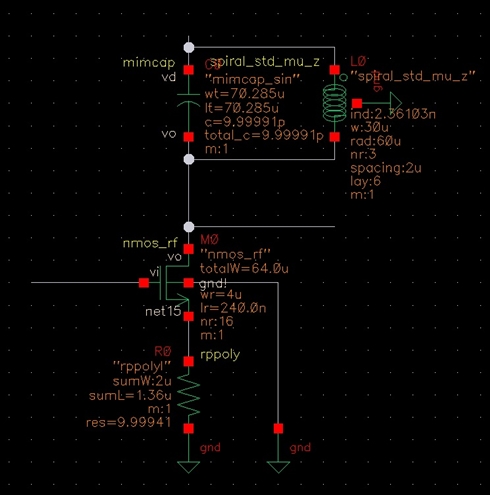
2. Now, we will adjust this circuit as shown in the figure above. The full table of all components has also been provided (make sure each of the values match up). If you need to edit an instance after placement, select the device and use the bindkey "q" to edit the object properties. Delete all unused components/net names.
As a refresher, the figure below shows the "Add Instance" form (press "i" to add an instance).
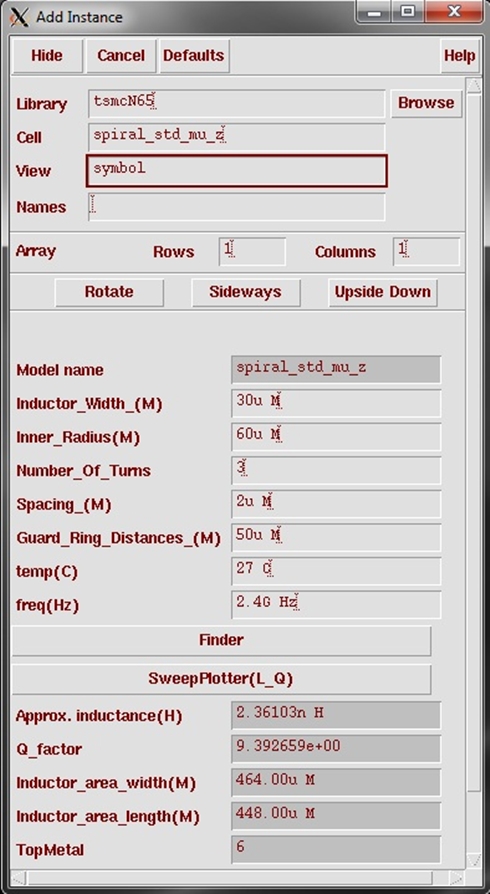
| Component | Description | Instance Library | Instance Cell | Parameters |
| gnd | ground | analogLib | gnd | - |
| R0 | P+ poly resistor | tsmcN65 | rrpoly | r = 10 |
| M0 | nmos | tsmcN65 | nmos_rf | wr = 4u (width) lr = 240n (length) nr = 16 (# of fingers) m = 1 (multiplier) |
| C0 | capacitor | tsmcN65 | mimcap | c = 10p |
| L0 | inductor | tsmcN65 | spiral_std_mu_z | Add the default, we will change the value in the next step. |
3. We must add pins to this circuit. To add a pin press "p" or select the pin button on the side bar.
4. In the "Add Pin" box, type "vi vd" with an input direction and No attached net expression.
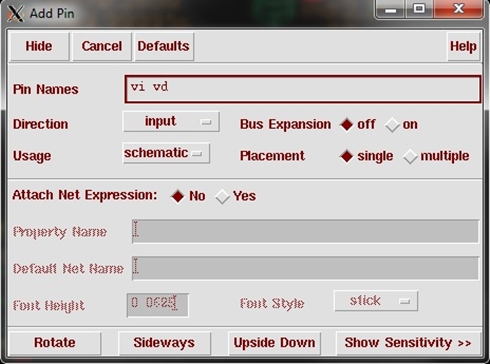
5. Place these pins at the appropriate locations. Repeat this procedure for the output pin ("vo" with an "output" direction and No attached net expression). Your schematic should look like the one below.
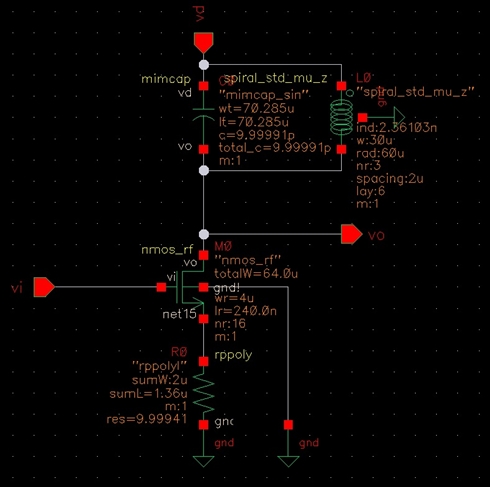
(Remember, you can renumber instances with Design → Renumber Instances... - I have selected X+Y+ sequencing with a 0 starting index.)
6. Now, we want to adjust the inductor value to 2.53nH for 1GHz resonance with the 10pF capacitor (ωo = 1/√LC). In order to do this we must adjust multiple parameters. Select the inductor and press "q".
7. In the object properties editor, select the "Finder" application.

8. Enter a working frequency of "1" (GHz) and an L value of "2.53" (nH). Leave everything else as the default. Select FIND.
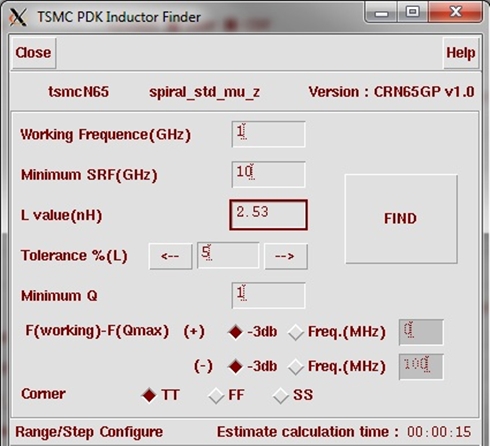
9. It may take a little bit of time, but when the results are displayed, you will get a window like the one below.
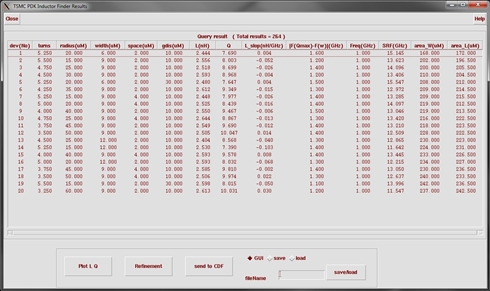
10. Select the L(nH) column to arrange the devices and select the one closest to 2.53nH. Highlight this one (device 14 for me) and select send to CDF. Close the application. I have provided the details of the inductor if you wish to enter them manually in the editor.
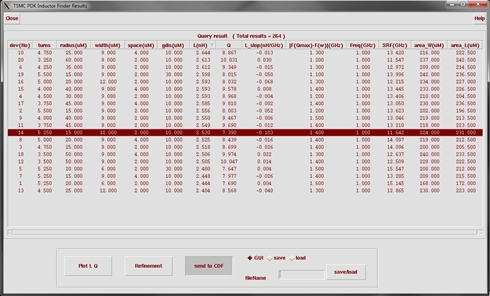
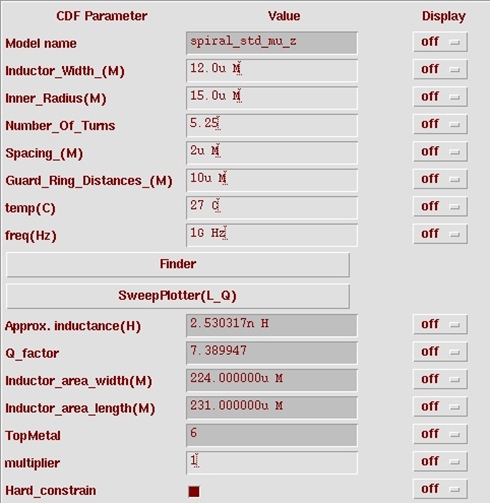
11. Once the inductor values are chosen, select OK to return to the schematic. You may need to redraw/resize the display ("F6"/"f") and you will want to check and save ("Shift + x").
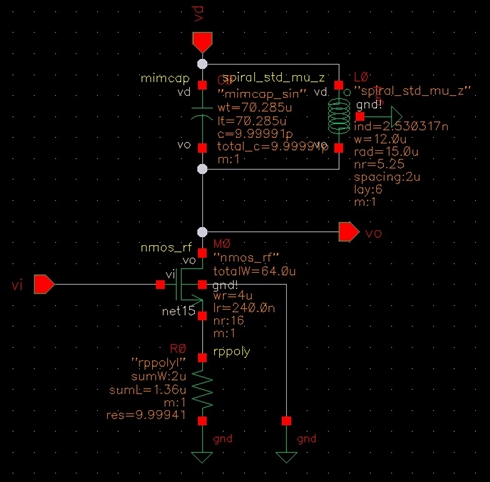
FUN FACT: It is often customary to include "dummy" resistances and transistors in the pin schematic when good matching between multiple devices is required. The reason this is done has to do with fabrication - components on the edges typically receive the majority of process variation. For this reason, the dummies are inserted on the sides of the devices and are shorted (so they play no role in the design) and are tied to ground or the rail voltage. Dummy transistors can also be inserted within a long train of interdigitate transistors to create a buffer between two FETs with different drain/source voltages. This will often cause the dummy FET to have different S/D voltages, so the gate must be biased for cutoff.










