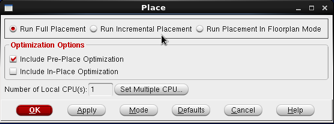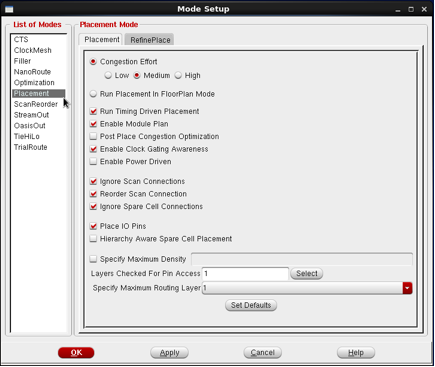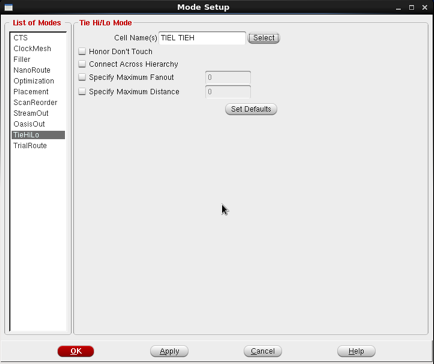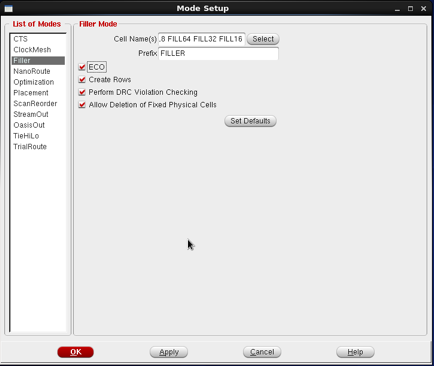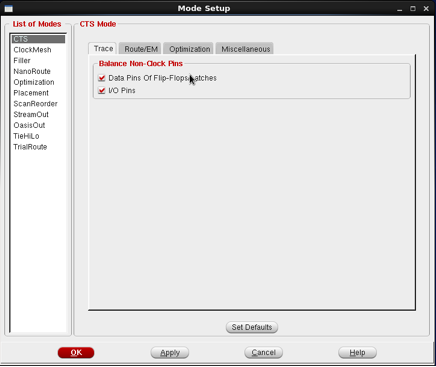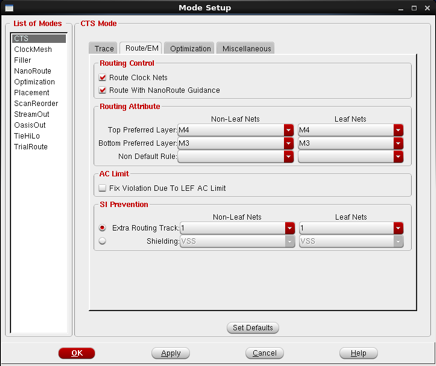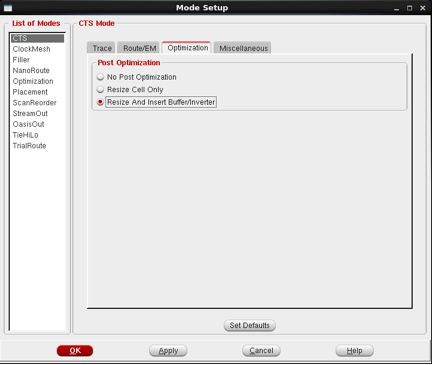Back End Design Using Cadence Tool – Physical Implementation
Authors: Hetaswi Vankani, Adithya Venkatramanan, and Dr. Dong S. Ha
Tool: Encounter Digital Implementation (encounter)
Placement of standard cells
1. Place → Place Standard Cell.
2. Hit Mode. Mode Settings are as follows
a. Placement: Additionally check ‘Enable Clock Gating Awareness’.
b. TieHiLo: Hit Select. Select TIEL, TIEH in the cell list one by one and hit ‘Add’ each time. Once, these cells appear in the ‘Selectable Cell List’ hit ‘Close’
c. Filler: Hit Select. Select FILL8, FILL16, FILL32, FILL64 in the cell list one by one and hit ‘Add’ each time. Once, these cells appear in the ‘Selectable Cell List’ hit ‘Close’. Select ECO route.
d. CTS: Select/set options as in fig. 19, 20, 21.
3. Click OK to apply and close the 'Mode Setup' window.
4. Click OK on the Place window.